Results
![]()
Overall Levels and Colour Scale
The Results Page gives control over the display of sound levels.
The current mapping of sound levels to colours is shown. Depending on whether Smooth result colours is selected under [Preferences → Graphics], the results colours will either be displayed as solid colour bands or blend smoothly into one another.
To alter the limits or spacing between colour bands, click the Change limits button. This opens the level limits dialogue.
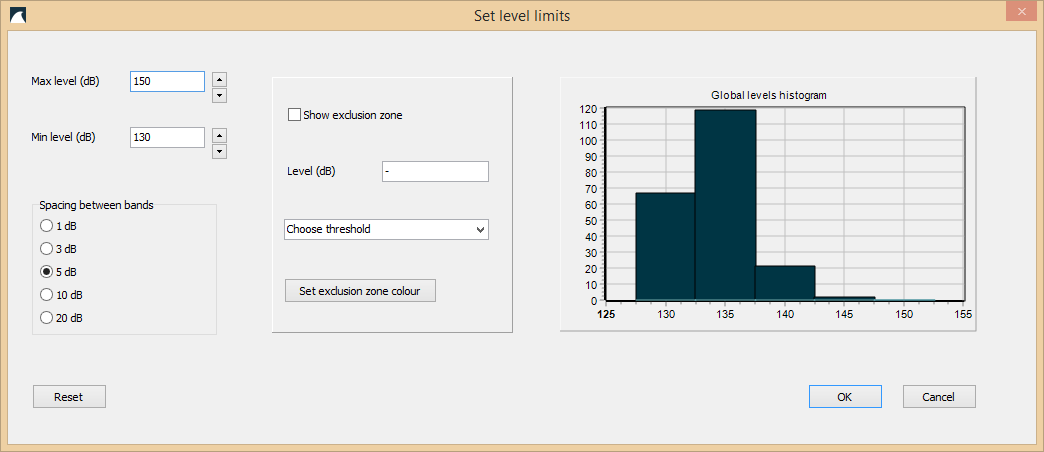
Image 1: Set level limits window.
The maximum and minimum levels to display may be changed, and the spacing between adjacent bands can be set to 1, 3, 5, 10, or 20 dB.
Exclusion Zones
To display exclusion zones around sources, check the Show exclusion zone box. The exclusion level can be entered in the Level text box or selected from the dropdown menu, which contains thresholds from the database.
The main graphics area will show all areas where the currently selected minimum level is exceeded, coloured with the chosen colour. The colour may be changed with the Set exclusion zone colour button. If the Levels must decrease with distance from source option is not selected, this may cause problems for the exclusion zone drawing algorithm. Therefore, it is recommended that this option is selected when exclusion zones are desired.
If using predefined levels from the dropdown menu, please ensure that the variables in "Preferences" and "Sound levels display" are set to "Sound exposure level dB SELcum" and "Assessment period is set to 86400 seconds (24 hours) to comply with the assessment standards. Please also ensure that you understand the background of the weightings in [1]. Also, predefined impulsive thresholds are only available for time series sources, as they are not clearly defined in the above document. If you wish to assess a continuous sound source as impulsive, set the exclusion zone manually to the desired level as per [1].
To change the colours for the displayed results, click the Edit colours button. This shows the colour edit dialogue.
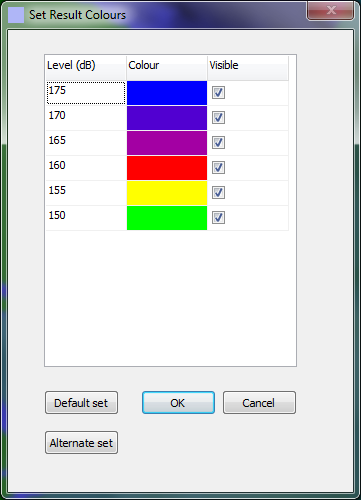
Image 2: Colour edit dialogue window.
To change the colour for a particular band, click on that colour. To set a band to be not visible, uncheck the Visible box for that band.
Reference:
[1] Guidance for Assessing the Effects of Anthropogenic Sound on Marine Mammal Hearing, NOAA 2016