Main Page
The Main Page is divided into the main graphics area on the left, the pages area on the right, and the toolbar along the top.
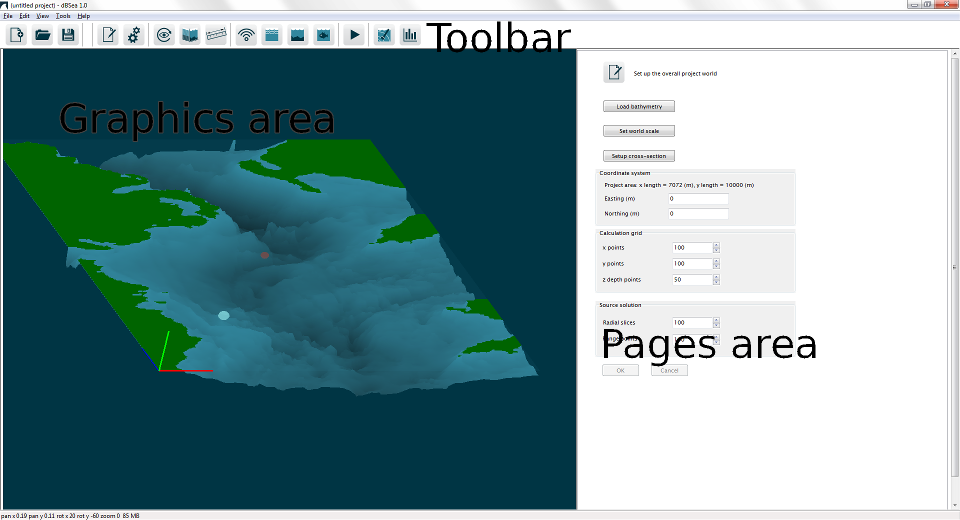
Image 1: Main screen overview of the dBSea interface.
Graphics Area
The main graphics area shows the current project environment, either in 3D view or cross-section. Noise sources, probe locations, and calculated sound levels are displayed over the project bathymetry. For more information on controlling the graphics display, see the page Controlling view and display.
OpenGL is used to display the graphics. The OpenGL version provided by Windows 7 and 8 (glu32.dll) is typically sufficient, but users who experience problems with the graphics display may benefit from obtaining updated OpenGL drivers from their graphics card vendor.
Pages Area
Scenarios, sources, seabed, and other input properties of the current project are edited and controlled by the individual pages that show in the pages area. These pages are accessed via the buttons in the toolbar.
Toolbar
The buttons in the toolbar control creating new projects, opening, saving, changing the view, accessing specific pages, and solving the current project. Hovering over each button displays the function of that button as tooltip text.
Main Menu
View Menu
The visibility of individual components (source, probes, bathymetry, sound levels) is controlled by checking or unchecking the items in this menu.
Cross-sections can be saved, recalled, and named from this menu.
The ability to grab probes and sources can be toggled on or off in thim menu as well (“Can select sources/probes”).
Tools Menu
- Load bathymetry CSV - See the page Importing CSV data.
- Swap heights and depths - dBSea accepts input bathymetry with depths as positive numbers and land heights as negative numbers. Many GIS tools use the reverse definition, and if this is the case with imported bathymetry, this option will reverse the imported heights and depths.
- Source/Probe array tool – A useful tool for creating large arrays. It allows you to copy a source or probe to create an array easily.
- Latitude/Longitude to Easting/Northing Calculator – Can help you convert decimal degrees or DMS notation to UTM coordinates. The tool will use the UTM zone of the first coordinate set as the reference for the remaining coordinates.
- Remove calculated levels from .UWA file – In case you wish to strip the calculated levels from a saved file. This will greatly reduce the size of the saved file (but levels must be recalculated).
- New project with specified bathymetry depth – Generates a new, flat bathymetry of the given depth, with length and width of 10,000 m
- Launch CSV Editor - This option will start the bundled CSV Editor, which is used to import and edit bathymetry files from different formats. See the page CSV editor.
- View dBSea Log – Lets you view the list of actions performed by dBSea, and export this. Useful for support queries.
- Generate C2V file – This will generate a unique file that we use to upgrade product keys.
- Preferences – Opens the Preferences window.
- Export current scene - An image file containing the current scene may be exported by choosing the
Export the current scene asbutton from the Tools menu. BMP, JPG, PNG, and PDF file types may be exported. If the current scene includes calculated sound levels, the exported image will include a scale bar showing the colour scale for levels. - Export all levels/cross-section levels - Calculated sound level data may be exported in text format, with tab-separated fields. The data can be opened or copied directly into a spreadsheet. Data may be exported as the overall levels at each point, or the overall levels plus full spectra for each point may be written.
- Export currently visible levels/bathymetry in ESRI Ascii grid format - This option will write an output file containing the currently visible sound levels or project bathymetry in the widely supported ESRI Ascii grid format, for import into GIS packages. When exporting levels, if the solution grid dx/dy aspect ratio is close to 1, dBSea will use the standard CELLSIZE parameter. If the aspect ratio is too high, then the non-standard DX and DY parameters will be used, which may not be fully supported by all GIS software. To use a square or close-to-square grid aspect ratio, click on the
Square aspect ratiobutton on the page Setup project. - Export exclusion zone – This can either be as an ESRI Ascii grid or as an ESRI shapefile (.shp, .shx, .dbf).